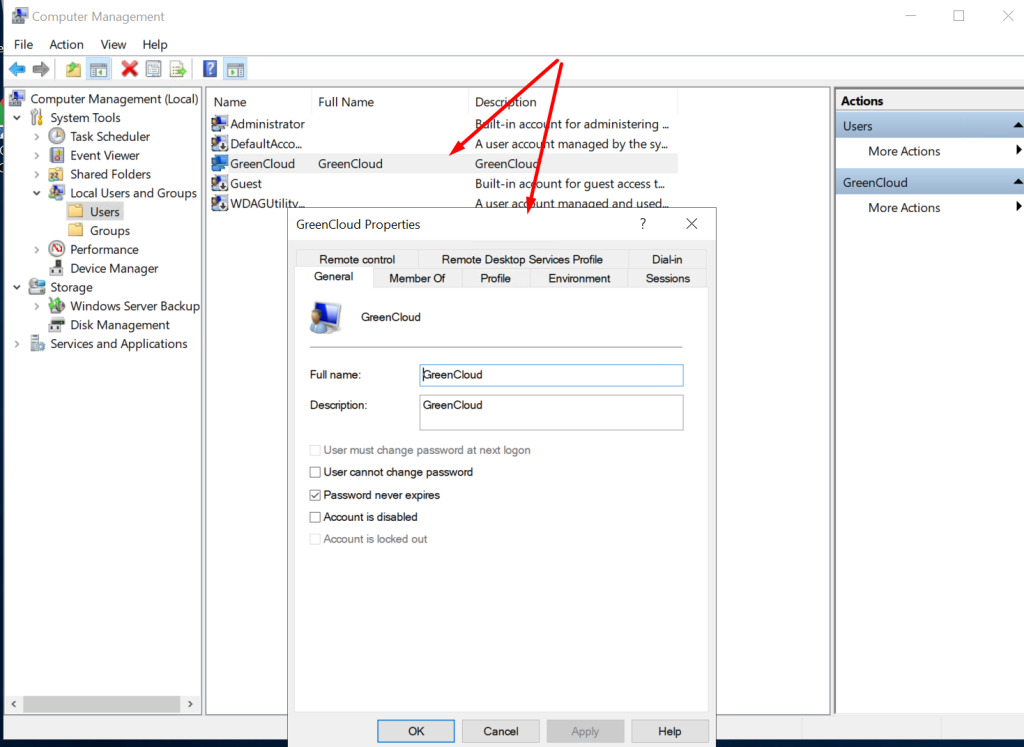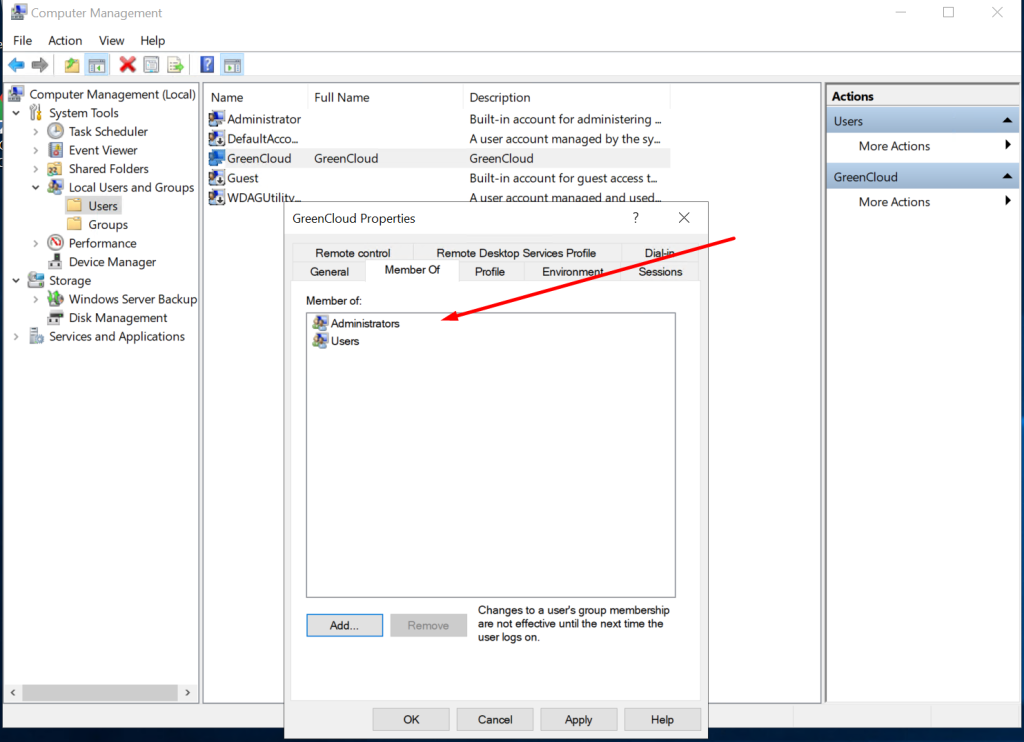In this article, we’ll show you how to create another user on Windows Server 2019/2022.
1. From the Start screen, press Windows Key + X. This will open a context menu.
2. Select Computer Management from the context menu. This will open the Computer Management window.
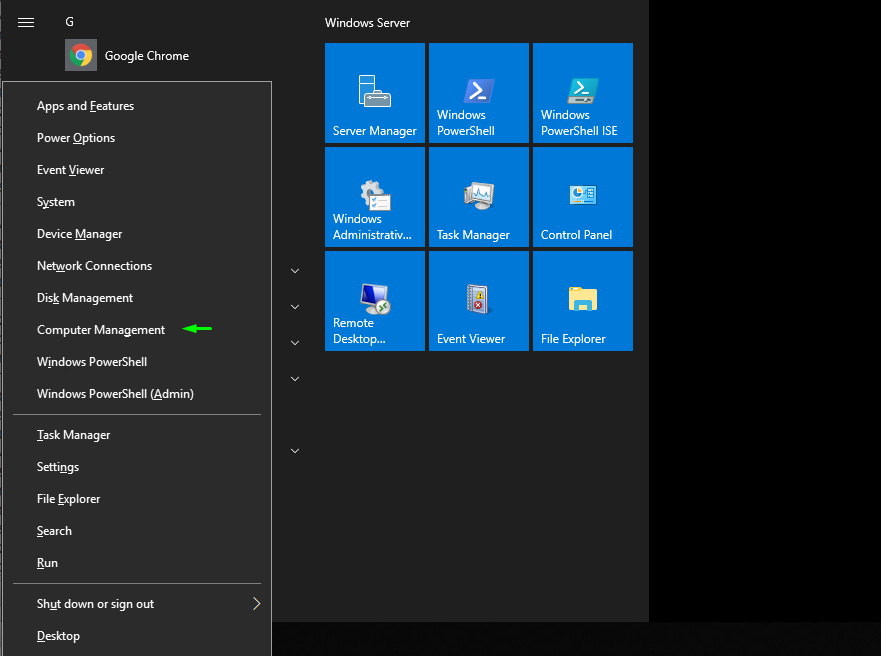
3. Select Local Users and Groups from the navigation tree to the left of the “Computer Management” window. At this stage you can double click “Users” in the context window, or click the arrow icon next to “Local Users and Groups” to reveal the “Users and Groups” sub categories.

4. To add additional users, right-click on “Users” and select “New User…”. This option is also available from the “Action” menu at the top of the window. This will open “New User” window where you can key-in the details of your user(s). Below the section where you key-in the passwords, you will see four options connected to how the password will be treated. Choose the one that makes sense to you then proceed to click on “Create” to create the user and then close after you are through.
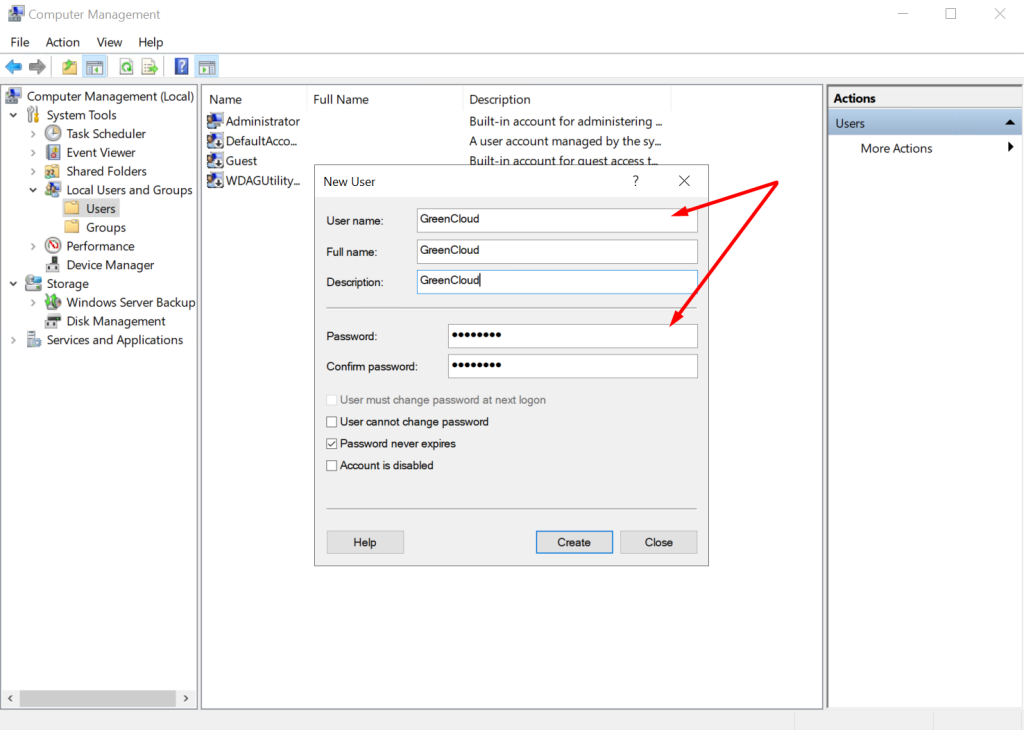
To give the new user administrator rights, they must be added to the Administrators group. To do this, simply follow these steps: